Table of Contents
TogglePicture this: you reach for your iPhone, ready to dive into your favorite app, only to find it’s gone—poof! Like a magician’s trick gone wrong, your beloved app has vanished from the home screen. Panic sets in. Did it flee to a distant digital realm? Or is it just playing hide and seek?
Fear not! This article’s here to unravel the mystery behind those elusive apps. Whether they’ve been tucked away in the App Library or accidentally uninstalled, understanding why apps disappear can save your sanity and your screen space. So grab your phone, take a deep breath, and let’s get to the bottom of this app disappearance act together.
Common Reasons Apps Disappeared From Home Screen iPhone
Several factors contribute to apps disappearing from an iPhone’s home screen. Understanding these reasons can simplify the process of retrieving missing applications.
Unintentional Deletion
Accidental deletion often results in apps vanishing from the home screen. Users may accidentally tap and hold an icon, leading to a quick removal. Another possibility involves children or guests using the device, causing unintentional app deletions. Checking the App Library can quickly confirm app status, as this feature contains all installed applications. If an app is truly uninstalled, it can be easily re-downloaded from the App Store.
App Restrictions
Sometimes, configured restrictions lead to the disappearance of certain apps. Specific settings in Screen Time may limit access to particular applications. For instance, parents might enable restrictions on social media apps for their children. To resolve this issue, users should navigate to Settings and review the Screen Time options. Adjusting these restrictions can restore visibility to hidden apps.
Software Updates
Occasionally, software updates can cause apps to disappear temporarily. Updates might affect home screen layouts or completely hide certain apps. Installing the latest iOS version often resolves such issues. Users should check for any pending updates in the Settings app. Ensuring the device runs an updated version can typically restore missing apps and maintain optimal performance.
How to Restore Missing Apps
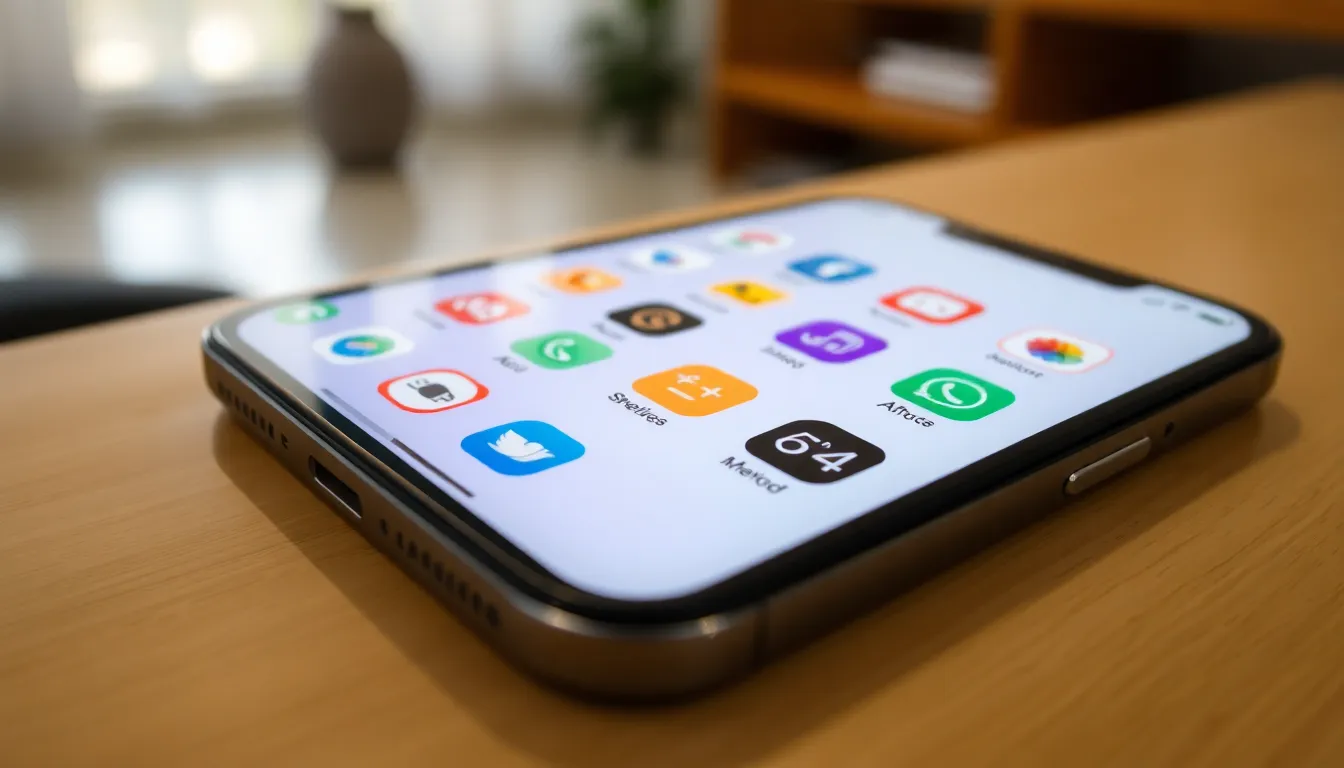
Restoring missing apps on an iPhone can be straightforward. Users should explore several methods to locate their apps effectively.
Check App Library
Access the App Library to see if the missing app resides there. Apple designed the App Library to organize apps neatly. Swipe left on the home screen until the App Library appears. Use the search bar at the top to quickly find the app’s name. If the app is present, users can long-press the app icon to add it back to the home screen. Reorganizing apps in the App Library can clear up confusion about missing apps.
Use Search Function
Utilize the search function to locate any apps that seem missing. Swipe down on the home screen to reveal the search bar. Typing the app’s name into the search bar often yields instant results. If the app appears in the search results, users can tap to open it directly. The search function provides a fast and efficient way to check for apps without navigating through multiple screens.
Reinstall Apps from App Store
Reinstall apps directly from the App Store if users cannot find them. Search for the app in the App Store and check if it’s available for download. Simply tap the download icon to install it again. Users will need to log in to their accounts if prompted. Having a backup of data like documents and preferences is essential, as reinstalling may reset app settings.
Preventing Future App Disappearances
To avoid future occurrences of apps disappearing from the home screen, users can implement a few simple strategies.
Organizing Your Home Screen
Organizing the home screen optimizes app accessibility. Start by grouping similar apps into folders, which prevents accidental removal. Users can create designated pages for different categories, making it easier to locate frequently used applications. Customizing layout settings also enhances visibility as it allows users to prioritize important apps. Regularly reviewing and arranging apps helps maintain order, ensuring essential apps stay front and center.
Updating iOS Regularly
Updating iOS regularly plays a crucial role in maintaining app visibility. New updates provide important security patches and enhancements, which can resolve unexpected issues with app display. Users should enable automatic updates for convenience, ensuring the device always runs the latest software. Checking for updates manually at least once a month can further safeguard against app-related problems. Staying current with iOS updates mitigates potential bugs that may cause apps to vanish from the home screen.
Troubleshooting Tips
Addressing issues with disappearing apps often starts with simple solutions. Here are effective strategies to restore missing applications.
Restarting Your iPhone
If apps are missing, restarting the device typically resolves minor glitches. Users can do this by holding down the side button and the volume button until the power slider appears. Sliding to power off the device refreshes system processes. After waiting a few seconds, users should turn the iPhone back on. This action can restore app visibility without losing any data.
Resetting Home Screen Layout
Resetting the home screen layout can quickly return missing apps. Going to Settings, tapping on General, then selecting Transfer or Reset iPhone offers the option for resetting. Users should opt for Reset Home Screen Layout to restore the original arrangement of apps. This method won’t delete personal data but may reorganize installed apps into their default positions. After confirming, users can check their home screens for previously unseen apps.
Missing apps from an iPhone’s home screen can be frustrating but it’s often a simple fix. By checking the App Library and using search functions users can quickly locate their apps. Reinstalling from the App Store is another straightforward solution if an app has been uninstalled.
To avoid future disappearances organizing the home screen and keeping iOS updated are effective strategies. Regularly reviewing settings and implementing restrictions can also help maintain app visibility. With these tips users can regain control over their apps and enjoy a seamless experience on their devices.




