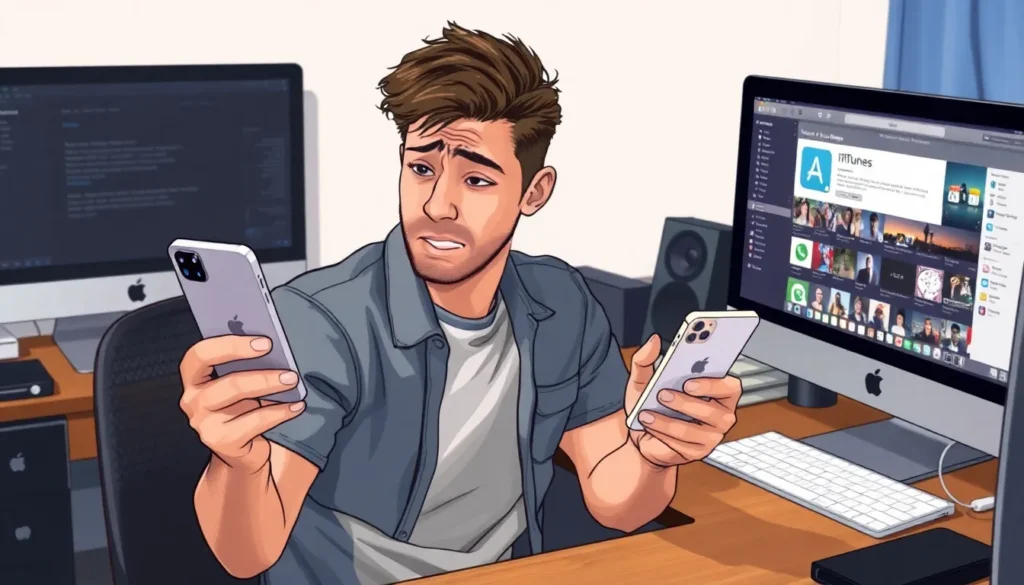Table of Contents
ToggleUpgrading to a new iPhone should feel like unwrapping a shiny present, but what happens when that excitement turns into a head-scratching dilemma? Imagine this: you’ve got your brand new device in hand, ready to dive into your favorite apps, only to find them missing in action. It’s like throwing a party and realizing you forgot to invite the guests!
Fear not! This article dives into the common conundrum of apps not transferring to your new iPhone. From troubleshooting tips to clever hacks, we’ll help you reclaim your digital life. So grab your popcorn and get ready for a journey through the quirks of tech that’ll have you laughing and learning at the same time. After all, who knew transferring apps could feel like a game of hide and seek?
Common Reasons Apps Didn’t Transfer To New iPhone
Apps not transferring to a new iPhone often stems from various factors. Understanding these issues can streamline the transition process.
Incompatibility Issues
Incompatibility between the old and new iPhone often leads to app transfer failures. Newer iPhones may operate on updated iOS versions that some apps don’t support. Certain apps may also require specific hardware features unavailable on older models. Furthermore, some app developers continuously remove support for outdated versions, leading to unavailability during the transfer. Users should check the App Store for compatible versions to avoid this problem.
Insufficient Storage Space
Insufficient storage space on the new iPhone can hinder app transfers. Transferring data requires ample storage to accommodate existing and new app files. If the new device lacks available space, it will block apps from transferring successfully. Checking storage availability before initiating the transfer minimizes this issue. It’s helpful to delete unwanted apps or files to free up space.
Troubleshooting Steps

Follow these troubleshooting steps to resolve issues with apps not transferring to a new iPhone.
Check iCloud Settings
Ensure iCloud settings are correctly configured. Start by opening the Settings app and tapping on your name at the top. From there, select iCloud and check that the apps to be transferred are enabled in the iCloud Drive. Activation allows apps to sync across devices. If iCloud is turned on, check for any sign-in issues or errors. Make certain to sign in with the same Apple ID used on the old device for seamless app transfer.
Update iOS
Updating to the latest iOS version often resolves compatibility issues. Navigate to Settings, then tap General and select Software Update. If an update is available, download and install it. Ensuring the new iPhone runs the latest version minimizes app transfer problems. Numerous apps may depend on the most recent updates to function properly, so this step can significantly enhance app availability on the new device.
Alternative Methods To Transfer Apps
When apps don’t transfer to a new iPhone, alternative methods can simplify the process. Users can explore several reliable options to retrieve their missing applications.
Using iTunes
iTunes serves as an effective tool for transferring apps. Syncing with iTunes backs up all apps, settings, and data from the old device. To begin, users must connect the old iPhone to a computer running iTunes. After selecting the device icon, they should choose “Back Up Now” to save the current data. Once the backup completes, disconnect the old iPhone and connect the new one. Selecting “Restore Backup” allows users to restore all apps and settings seamlessly. This method maintains compatibility between devices, ensuring app transfer success.
Third-Party Applications
Third-party applications also facilitate app transfers. Many reliable apps assist users in moving data between iPhones. These applications typically offer features such as selective app transfer and quicker data migration. Popular options include AnyTrans and iMazing, which provide user-friendly interfaces. To use them, users must download the preferred third-party application on their computer. Following setup, connecting both iPhones allows users to select which apps and data to transfer. This method often resolves issues related to app incompatibility and storage limitations effectively.
Preventing Future Transfer Issues
Taking proactive measures can minimize app transfer issues when upgrading to a new iPhone. Implementing regular backups and keeping software updated are two effective strategies.
Regular Backups
Consistent backups safeguard app data and settings. Using iCloud or iTunes makes it easy to create backups, ensuring data stays intact during device transitions. iCloud automatically backs up every day when connected to Wi-Fi and plugged in, while iTunes offers comprehensive backup options with easy restoration. Schedule frequent backups to avoid unexpected data loss. Check backup status regularly to confirm everything transfers smoothly.
Keeping Your Software Up-to-Date
Updating to the latest software enhances compatibility between devices. New iOS versions often include bug fixes that address app transfer challenges. Regular updates ensure apps run effectively on newer models. Enabling automatic updates simplifies the process, keeping everything current without user intervention. Check for updates in the settings menu to guarantee optimal performance and avoid future transfer complications. Staying current with software updates proactively resolves potential app issues that may arise during migration.
Experiencing app transfer issues when upgrading to a new iPhone can be frustrating but it doesn’t have to ruin the excitement of a new device. By following the troubleshooting tips and exploring alternative transfer methods outlined in the article users can effectively recover their missing apps.
Taking proactive measures like regular backups and keeping software updated will help prevent future problems. With the right approach users can turn what seems like a hassle into a seamless transition, ensuring their favorite apps are just a tap away on their new iPhone. Embracing these strategies not only enhances the upgrade experience but also empowers users to navigate their devices with confidence.